ioDraw Mac Client Installation Tutorial
- 2024-11-17 21:22
- views 38
- macOS
- client
- Flow Chart
- Mac
1. Download and Install
Download link:
macOS arm64: https://github.com/ixiaoyang8/iodraw/releases/download/v3.1.0/ioDraw-v3.1.0-mac-arm64.dmg
macOS x64: https://github.com/ixiaoyang8/iodraw/releases/download/v3.1.0/ioDraw-v3.1.0-mac-x64.dmg
After downloading, open .dmg file, drag the ioDraw icon to the right Applications folder.
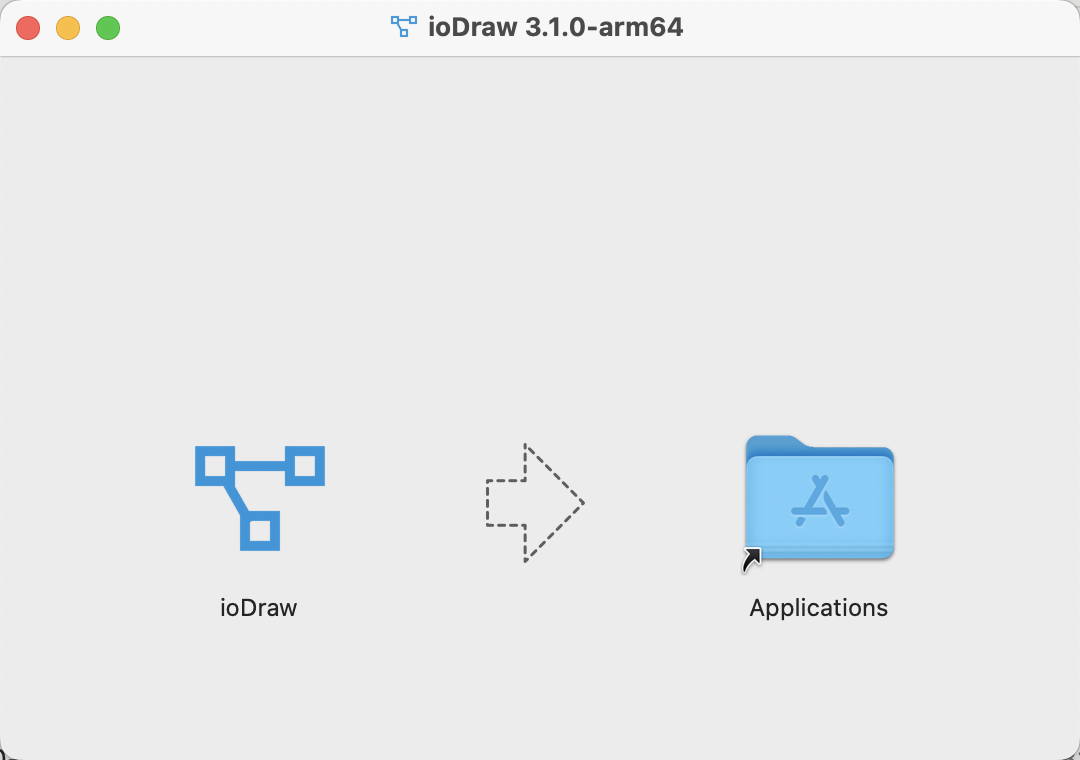
2. Allow “ Any source ” open
Apple from macOS Sierra 10.12 start, already Removed permission “ Anywhere” the options, If not turned on “ Anywhere ” the options, It will directly affect third-party applications that cannot run.
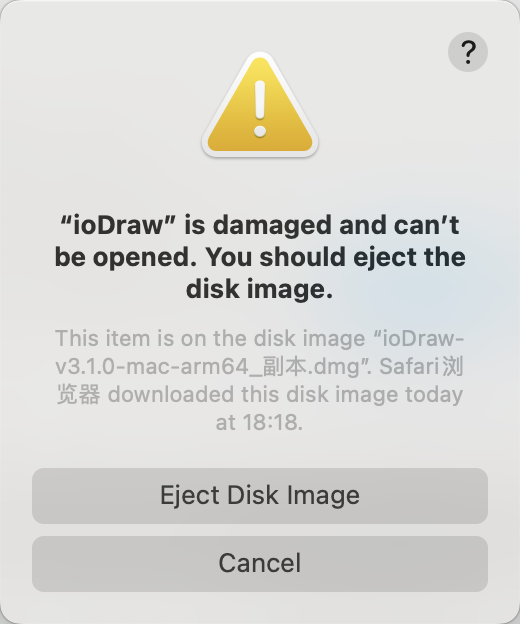
Open “ Anywhere” method is as follows:
Open [Startup Platform], choose [Terminal], input :
sudo spctl --master-disable
Press enter, continue entering password (Password input is not visible),
Press enter.
Continuing to open [System settings], select [Privacy & Security], Slide to [Security], select [Anywhere].
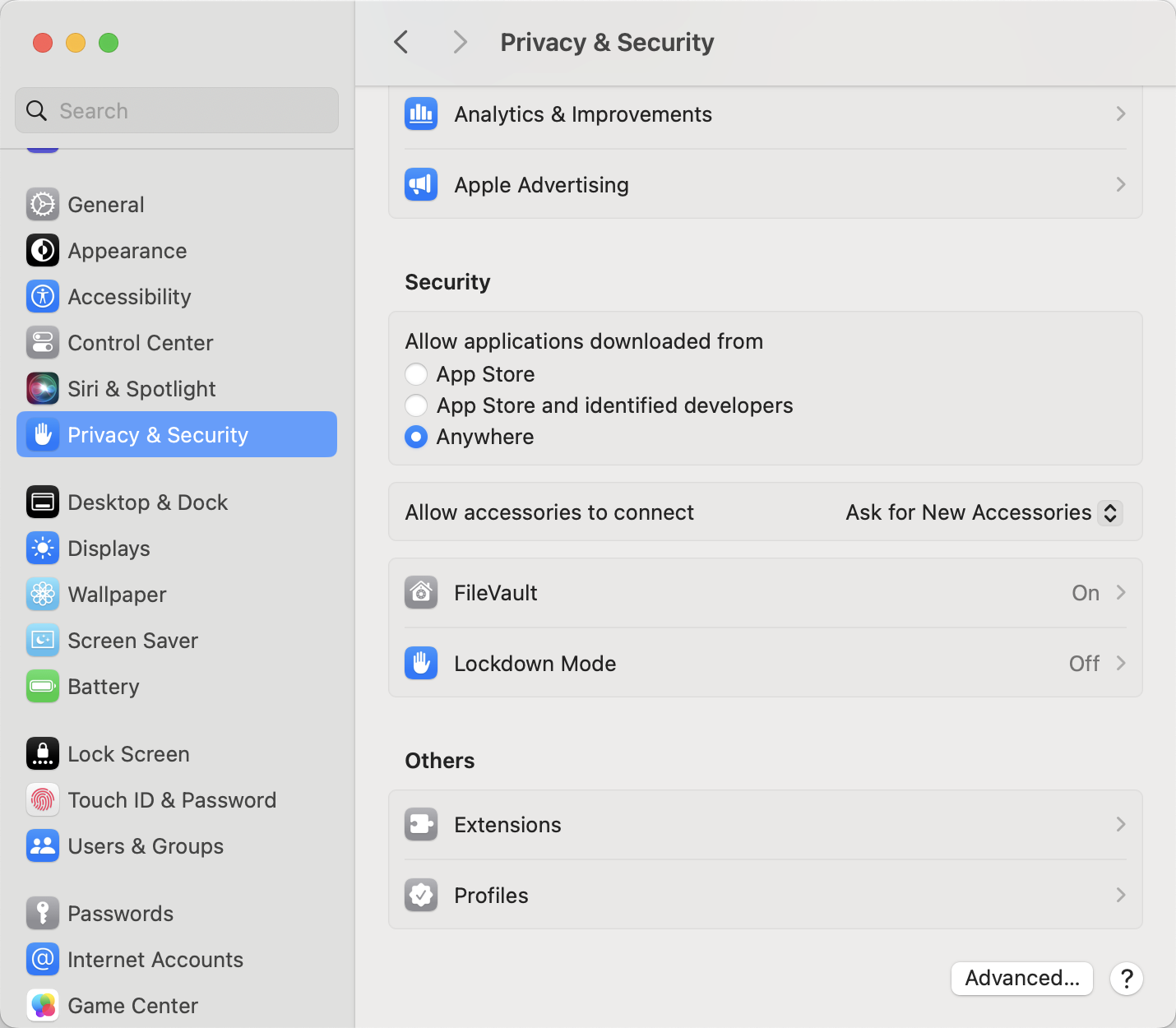
Next, open the file for installation .
3. Discovery still shows “ Damaged , Unable to open . You should move it to the trash can ”, Not urgent , Next, use this method :
Paste and copy input commands on the terminal :
sudo xattr -r -d com.apple.quarantine /Applications/ioDraw.app
Press Enter, enter the system password and press Enter .
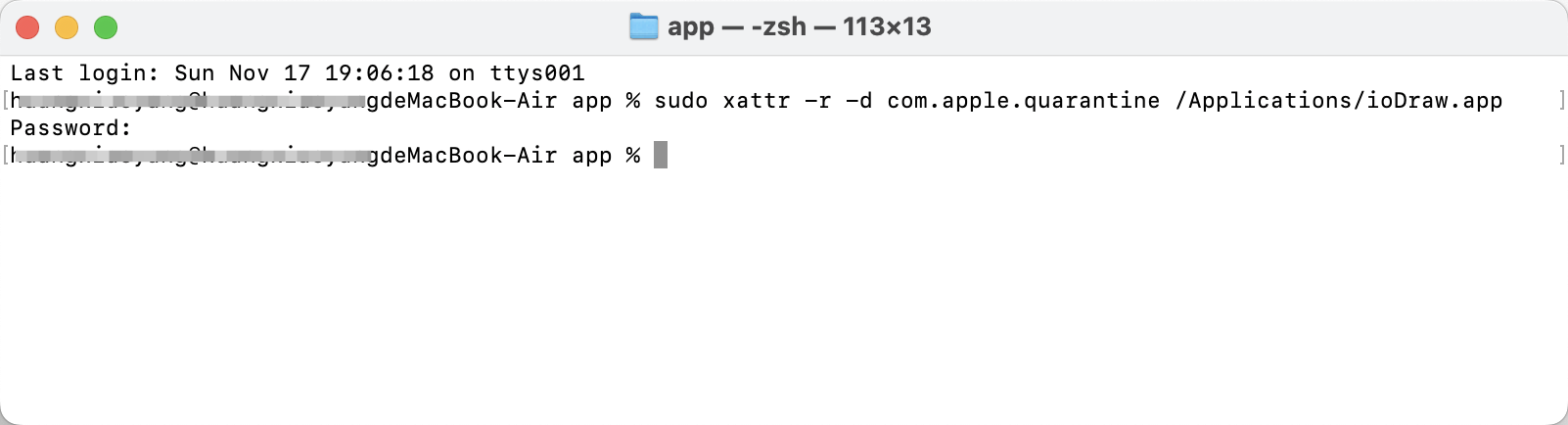
Then reopen the installation software , You can install it normally now .
Technology
- Java296 blogs
- Python265 blogs
- Vue125 blogs
- C Language122 blogs
- Algorithm108 blogs
- MySQL96 blogs
- Flow Chart85 blogs
- JavaScript79 blogs
- More...